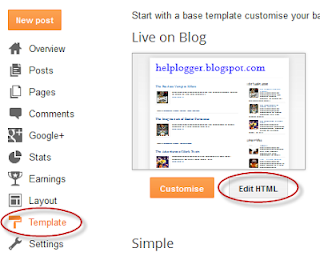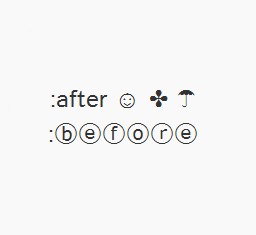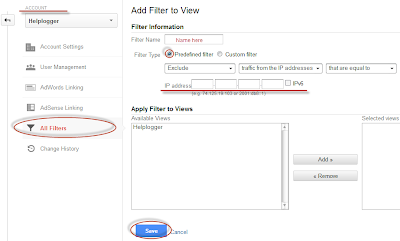So, today I was playing around a bit with CSS and I was thinking that it would be cool to add some fresh styles to the Popular Posts widget in such a way to look just ready for the forthcoming Christmas holiday.
To see a demo of this Popular Posts widget for Christmas, please visit the demo blog:
How to Add Popular Posts Widget with Christmas Bells in Blogger
Step 1. Log in to your Blogger Dashboard, then go to 'Template' and click the 'Edit HTML' button:Step 2. Click anywhere inside the code area and press the CTRL + F keys, then search for this tag:
</head>Step 3. Just above the </head> tag, add the following code:
<style>Step 4. Click the 'Save Template' button to save the changes... and you're done. Enjoy!
#PopularPosts1 .item-thumbnail:before{
display: block;
content: url('https://blogger.googleusercontent.com/img/b/R29vZ2xl/AVvXsEh42iuIGrZyd_XhAetC706GU75EZhoVLs9UYJABXRw-3thLgw9PThPhx_EQ48FQlpKZJE90xE3SitFu-MC3KWL5CACeu9PJtSD6nZzutF6hDFKWdM_yFMmojLKXZWJ25waaWkavyzFhFawp/s1600/bells.png');
margin-left: -15px;
margin-top: -5px;
z-index: 2;
position: absolute;
}
#PopularPosts1 .item-thumbnail img{
float:left;
margin:5px;
padding: 2px;
border: 6px solid #FED74C;
height: 72px;
width: 92px;
position: relative;
background: #F11C25;
-webkit-box-shadow: 2px 2px 5px rgba(0,0,0,0.3);
-moz-box-shadow: 2px 2px 5px rgba(0,0,0,0.3);
box-shadow: 2px 2px 5px rgba(0,0,0,0.3);
transition: opacity 1s ease;
}
#PopularPosts1 ul li:nth-child(odd){
-ms-transform:rotate(20deg); /* IE 9 */
-moz-transform:rotate(20deg); /* Firefox */
-webkit-transform:rotate(20deg); /* Safari and Chrome */
-o-transform:rotate(20deg); /* Opera */
-webkit-transition: all 0.2s ease-in-out;
-moz-transition: all 0.2s ease-in-out;
-o-transition: all 0.2s ease-in-out;
transition: all 0.2s ease-in-out;
}
#PopularPosts1 ul li:nth-child(even){
-ms-transform:rotate(-40deg); /* IE 9 */
-moz-transform:rotate(-40deg); /* Firefox */
-webkit-transform:rotate(-40deg); /* Safari and Chrome */
-o-transform:rotate(-40deg); /* Opera */
-webkit-transition: all 0.2s ease-in-out;
-moz-transition: all 0.2s ease-in-out;
-o-transition: all 0.2s ease-in-out;
transition: all 0.2s ease-in-out;
}
#PopularPosts1 ul li:nth-child(odd):hover{
-ms-transform:rotate(0deg); /* IE 9 */
-moz-transform:rotate(0deg); /* Firefox */
-webkit-transform:rotate(0deg); /* Safari and Chrome */
-o-transform:rotate(0deg); /* Opera */
}
#PopularPosts1 ul li:nth-child(even):hover{
-ms-transform:rotate(0deg); /* IE 9 */
-moz-transform:rotate(0deg); /* Firefox */
-webkit-transform:rotate(0deg); /* Safari and Chrome */
-o-transform:rotate(0deg); /* Opera */
}
#PopularPosts1 ul li{
display: inline-block;
float: left;}
#PopularPosts1 .item-thumbnail{
width: 70px;
}
#PopularPosts1 li{
margin-right: 15px;
}
#PopularPosts1 .item-snippet, .item-title{
display: none;
} </style>
If you've missed it, please check out this tutorial on how to add falling snowflakes in the background of a Blogger blog.
Happy Holidays!